PDFPlumber is a powerful Python library designed for high-precision extraction of text, tables, and metadata from PDF files. Ideal for developers, data analysts, and automation professionals, it offers robust features for parsing complex PDF layouts. Installing PDFPlumber on your system is the first step toward unlocking efficient and accurate PDF data extraction for your projects.
Understanding the installation process ensures a smooth setup and minimizes compatibility issues. Whether working in a local development environment or managing automated workflows, a correct installation of PDFPlumber enhances productivity and streamlines document processing tasks. This guide explains the complete installation procedure in simple, actionable steps.
Python Version Requirement
PDFPlumber requires a compatible version of Python to function correctly. Python 3.6 or higher is recommended for full support and compatibility with modern libraries. Running an outdated Python version may lead to errors or unsupported functionality.
Check your Python version by running:
python --versionor
python3 --version
Verify pip Installation and Update.
Pip is Python’s official package installer and is essential for installing PDFPlumber and its dependencies. To avoid installation errors, ensure pip is installed and updated to the latest version.
Check if pip is installed:
pip --versionUpgrade pip to the latest version:
pip install --upgrade pipKeeping pip current ensures smoother package installations and better compatibility with libraries.
Create a Virtual Environment (Optional but Recommended)
Using a virtual environment isolates your project’s dependencies from your global Python installation, preventing version conflicts and maintaining cleaner project management.
Create a virtual environment:
python -m venv envActivate it:
On Windows:
.\env\Scripts\activateOn macOS/Linux:
source env/bin/activateOnce activated, install PDFPlumber within the environment. This approach is highly recommended for developers managing multiple Python projects or working in collaborative environments.
Install PDFPlumber Using pip (Standard Method)
Run pip Command in Terminal.
To install PDFPlumber, open your terminal or command prompt and execute the following command:
pip install pdfplumberThis command uses Python’s package manager to download and install the latest version of PDFPlumber and its dependencies from the Python Package Index (PyPI).
Ensure Active Internet Connection
An internet connection is required to fetch the necessary files from PyPI. If you encounter issues, check your network settings or try rerunning the command.
Set Up a Virtual Environment (Optional for Project Isolation)
Create a Virtual Environment in the Project Directory
Using a virtual environment is recommended to avoid conflicts between package versions. Execute the following command to create a new virtual environment named env:
python -m venv envActivate Environment Based on Operating System
For macOS/Linux:
source env/bin/activateFor Windows:
.\env\Scripts\activateOnce activated, your terminal will reflect the active environment. Now install PDFPlumber within the isolated space:
pip install pdfplumberVerify PDFPlumber Installation
Test PDFPlumber in Python Interpreter
To confirm a successful installation, open a Python shell or script file and run the following:
import pdfplumber
print("PDFPlumber installed successfully.")If no errors appear and the message prints, your setup is complete.
Troubleshoot Common Installation Issues
Update pip if dependencies fail to install:
pip install --upgrade pip- Check Python version to ensure compatibility (Python 3.6+ recommended).
- Use elevated permissions or –user flag if permission errors occur.
Installing PDFPlumber from Source for Advanced Users
Clone the Official GitHub Repository
Gain direct access to the latest development version of PDFPlumber by cloning its official GitHub repository. Open your terminal or command prompt and run the following command:
git clone https://github.com/jsvine/pdfplumber.gitThis command downloads the entire PDFPlumber codebase to your local machine, allowing you to explore or modify the source code.
Navigate to the PDFPlumber Directory
After cloning the repository, move it into the project folder to prepare for installation:
cd pdfplumberThis step sets your current working directory to the cloned PDFPlumber project, enabling installation and further development activities.
Install PDFPlumber in Editable Mode
Install the library in “editable” or “development” mode using pip:
pip install -e .This method links the installed library to your local source code. Any modifications you make to the codebase will reflect immediately in your environment, eliminating the need to reinstall after each change.
Why Install from Source?
Access the Latest Features and Fixes
Stay ahead of official releases by accessing unreleased updates, bug fixes, and improvements directly from the main branch.
Contribute to the PDFPlumber Project
Support the open-source community by testing new features or submitting pull requests. Installing from source is essential for developers looking to contribute code or documentation.
Customize the Core Functionality
Tailor PDFPlumber to fit specific project requirements by modifying its internal logic, table extraction behavior, or text layout handling.
Best Use Cases for Source Installation
- Development environments requiring cutting-edge updates
- Custom PDF parsing logic for research or enterprise tools
- Testing upcoming releases or debugging advanced issues
- Participating in collaborative or open-source development workflows
Common PDFPlumber Installation Issues and How to Fix Them
Pip or Python Not Recognized by the System
If your terminal or command prompt returns an error like “pip not found” or “python not recognized,” the issue usually stems from incorrect installation or missing environment variables.
Solution:
- Verify Python is installed by running:
python --version- or
python3 --version- Confirm pip is installed:
pip --version- If commands fail, install or reinstall Python from the official Python website, ensuring the “Add Python to PATH” option is checked during installation.
- Use Python -m ensurepip –upgrade to reinstall pip if needed.
Permission Errors During Installation
Permission-related errors often occur when pip tries to install packages in system-level directories without proper rights. Errors like “Permission denied” or “Could not install packages due to an EnvironmentError” are standard.
Solution:
- Use the –user flag to install the package in the user’s local directory:
pip install --user pdfplumber- On Linux/macOS, prepend sudo for system-level installation:
sudo pip install pdfplumber- Prefer using a virtual environment to avoid permission conflicts altogether.
Unresolved Dependencies or Broken Installation
Sometimes the installation fails due to outdated pip or dependency resolution issues, especially on systems with older Python environments.
Solution:
- Upgrade pip to the latest version before installing PDFPlumber:
pip install --upgrade pip- Retry the installation after pip upgrade:
pip install pdfplumber- Use a clean virtual environment to isolate dependencies and reduce conflict:
python -m venv venv
source venv/bin/activate # macOS/Linux
.\venv\Scripts\activate # Windows
pip install pdfplumberThis structured and SEO-friendly breakdown helps users resolve the most common PDFPlumber installation problems while improving search visibility for relevant troubleshooting queries.
Conclusion
Installing PDFPlumber is straightforward and uses the right tools and methods. With Python and pip appropriately set up, users can easily add PDFPlumber to their workflow for efficient PDF data extraction. Using a virtual environment further simplifies dependency management and avoids system-level conflicts, especially for developers working on multiple projects.
Verifying the installation with a quick test script ensures everything is functioning correctly before proceeding to advanced usage. By following best practices, users minimize common issues and unlock PDFPlumber’s full potential for text, table, and metadata extraction across various document types.
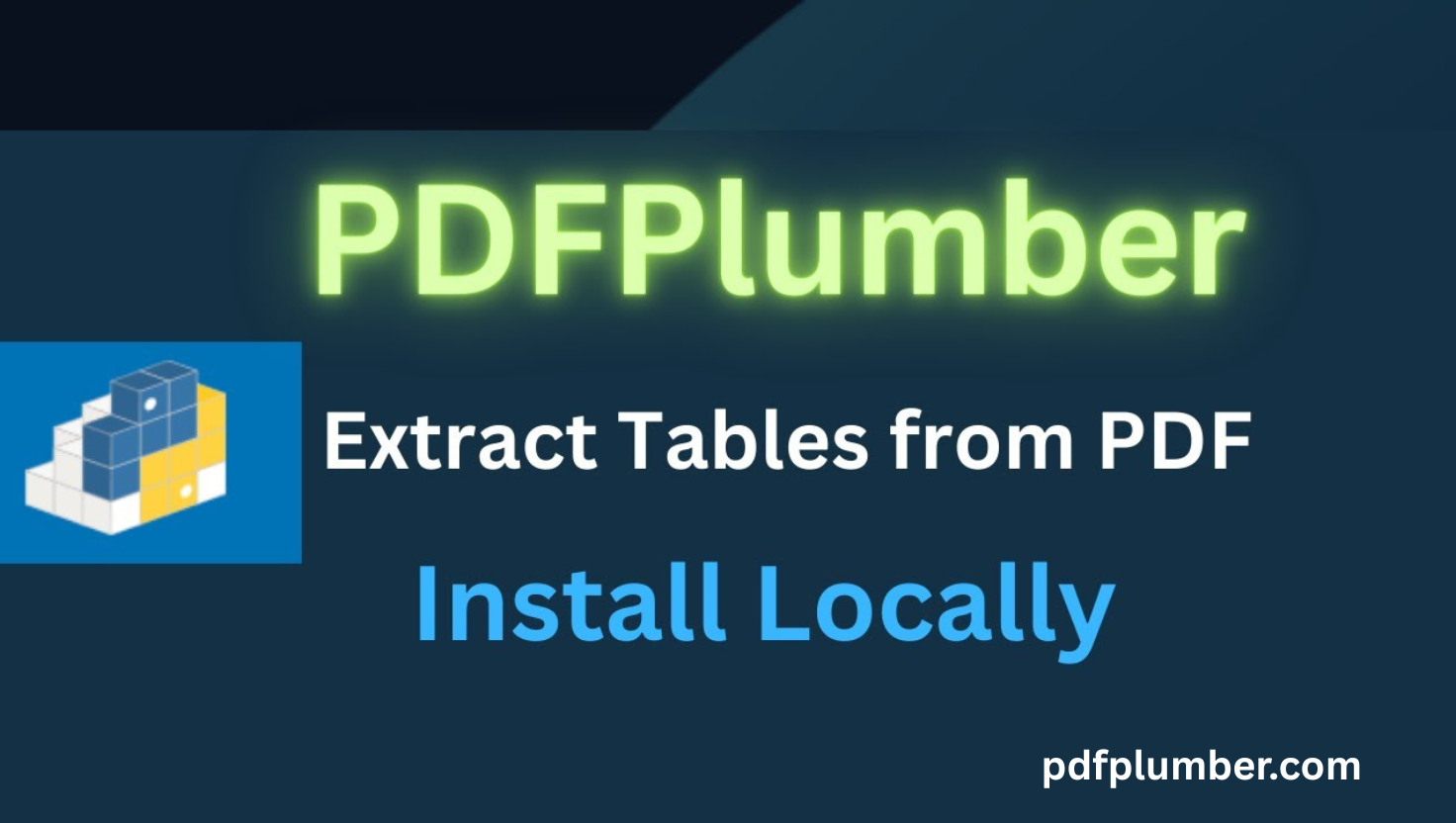
Leave a Reply